IOS 17, launched on September 18, 2023, garnered widespread interest, with many eager to explore its new features. Having early access to these updates on your iPhone is exciting. Before initiating the iOS 17 installation process, it’s important to have an estimate of the time it takes. Our tests provide an answer to a commonly asked question: how long does iOS 17 take to install?
Table of Contents
ToggleBefore getting new software, it’s wise to back up your device to ensure you have a copy of your important information. Select your preferred backup method.
Check compatibility:
Only updates compatible with your current software version will be visible. If you haven’t downloaded the latest release, the option to install the latest release won’t appear. Identify iPhone compatibility with iOS 17.
Download iOS 17:
When downloading the latest iOS version, your data and settings stay unchanged.

Update iPhone automatically:
To activate automatic updates, go to Settings > General > Software Update > Automatic Updates. Turn on iOS Updates under Automatically Install and Automatically Download. Your iPhone downloads and installs updates overnight while charging and connected to Wi-Fi. You’re notified before an update is installed.
Turn off automatic updates by going to Settings > General > Software Update > Automatic Updates.
Update iPhone manually:
Check for and install software updates by navigating to Settings > General > Software Update. The screen displays the installed iOS version and whether an update is available.

Comprehensive Overview of New Features of iOS 17
As a top mobile app development company, we’ve explored the key features of iOS 17. Notable additions include:
- Fresh Contact Posters: Customize contact cards with photos, text, and colors for a unique appearance during calls.
- New Journal App: iOS 17.2 introduces a Journal app for easy journaling with personalized recommendations based on photos, music, and activities.
- Namedrop with AirDrop: Introduces NameDrop for sharing contact details by bringing iPhones close together, enhancing proximity content sharing.
- Messages and FaceTime Upgrade: Leave voice/video messages on unanswered FaceTime calls, and enjoy fun effects during FaceTime chats.
- All Messaging Tools in One Place: iOS 17 consolidates favorite messaging apps in a single location within the Messages app for smoother conversations.
- Batch Edit Photos: Easily batch-edit multiple images in one go, maintaining a consistent look across vacation photos.
- Live Voicemail and Voice Note Transcription: Voicemails are now automatically transcribed, displayed on the lock screen, and can be left for callers if calls are unanswered.
- Sticker Mania: iOS 17 introduces Sticker Mania, allowing users to create personalized stickers, and memes, and respond with stickers in iMessage.
- StandBy Mode: Activated when an iPhone is horizontally charging, StandBy Mode transforms it into a smart display showing the clock, widgets, photos, and more.
- Updated Phone App Call Screen: A redesigned call screen layout enhances communication engagement and ease of use.
- Autocorrect Improvement: Autocorrect undergoes a comprehensive update, using a “transformer language mode” for improved word prediction and grammar correction.
- New Communication Safety Features: Extended safety features protect children from adult content in various iOS services and applications.
- iMessage Contact Key Verification: Ensures secure messaging by verifying the identity of the recipient through contact key verification.
- Interactive Chat with Custom Stickers: iOS 17.2 introduces Sticker Draw, allowing users to access live stickers related to current trends and respond with stickers in iMessage.
- Widgets Enhancement: Interactive and informative widgets can now be placed anywhere on the home screen, providing increased customization options.
- Enhanced AutoFill for PDFs: Quickly add details to PDFs with enhanced AutoFill, utilizing machine learning to detect fields in a PDF.
- Transcribed Audio Messages: Audio messages are automatically transcribed into text, enhancing communication and convenience.
- Apple Music Collaboration: Collaborate on playlist creation with friends and family, adding, removing, or altering song order using emojis for responses.
- Health Improvement: The Health app now includes mental health capabilities for mood tracking, emotion monitoring, and assessments for anxiety and depression.
- Adaptive Audio: Second-generation AirPods Pro introduces “Adaptive Audio,” combining Active Noise Cancellation with Transparency mode for personalized listening experiences.
- Offline Maps: Download Apple Maps for offline use, allowing access to maps without an internet connection, and view the availability of charging stations for electric cars.
These features collectively enhance user experience, communication, customization, and functionality in the iOS 17 update.
How long does iOS 17 take to install?

The time to update to a new iOS varies by device, generally ranging from 16 to 40 minutes. Downloading iOS 17 takes 5-15 minutes, installation 10-20 minutes, and setup 1-5 minutes. However, actual times depend on internet speed and device storage. If the update takes too long or freezes, there might be issues, and we provide solutions to address these problems. Keep in mind that individual iPhones may have different update times based on various conditions.
How to use the iPhone's new Journal app on iOS 17?

To use the Journal app on iOS 17:
- Update your iPhone: Ensure your device runs iOS 17.2 or newer by going to Settings > General > Software Update.
- Launch the Journal app: After installation, find the Journal app on your home screen. Choose to enable suggestions when prompted.
- Add an entry based on a suggestion: Browse suggestions based on photos, locations, etc. Choose one, type your entry, and tap Done.
- Create an entry from scratch: Tap the plus icon, choose New Entry, and write freely. Tap Done when finished.
- Add content to entries: Use icons on the toolbar to add suggestions, photos, videos, audio clips, or locations. Tap Done to save.
- Filter your entries: Tap the three-lined icon to filter entries by photos, audio, reflections, or places.
- Manage entries: Tap the ellipsis icon for a specific entry to edit, bookmark, or delete it. Filter bookmarked entries separately.
- Manage suggestions: In Settings > Privacy & Security > Journaling Suggestions, enable/disable specific suggestions and clear history.
- Control journal settings for location: In Settings > Journal > Location, manage location settings for journal entries.
- Control journal settings for photos: In Settings > Journal > Photos, customize photo settings, including location and captions.
- Turn off suggestions: In Settings > Journal > New Entry, toggle off “Skip Journaling Suggestions” to disable suggestions.
- Lock your journal: In the app, tap “Lock Journal,” enable the lock switch, and set a passcode requirement for added security.
- Set your schedule: In Journal settings, customize your journaling schedule by selecting days and times for reminders or turn off the schedule switch.
The Bottom Line:
That covers the duration of the iOS 16/17 update and what to do if the process is prolonged. Hopefully, you can resolve any issues and fully enjoy your iPhone/iPad with the latest iOS features.
FAQs
If you’re enthusiastic about experiencing new features like NameDrop, Live Voicemail, StandBy mode, phone call posters, and more, then installing iOS 17 is a worthwhile decision. Just make sure to take a backup before proceeding.
When installing iOS 17/17.2 beta, you may encounter problems due to its novelty, such as compatibility issues, failed installations, or being stuck during the update preparation.
For automatic updates:
- Go to Settings > General > Software Update > Automatic Updates.
- Turn on iOS Updates for Automatic Install and Download.
When an update is available, your iPhone downloads and installs it overnight while charging and connected to Wi-Fi. You’ll receive a notification before the update is installed.
To disable automatic updates:
- Go to Settings > General > Software Update > Automatic Updates.
For manual updates:
- Check for software updates in Settings > General > Software Update.
- The screen displays your current iOS version and notifies you if an update is available.
The time to update to iOS 17 varies between 16 to 40 minutes, encompassing download (5-15 minutes), installation (10-20 minutes), and setup (1-5 minutes). Individual device times may differ based on internet speed and storage. If your update is unusually slow or frozen, there might be issues; we provide solutions for such situations. Keep in mind that these times serve as a general reference, and individual experiences may vary.





